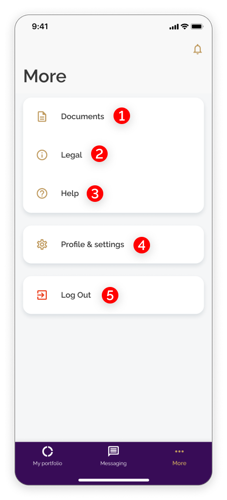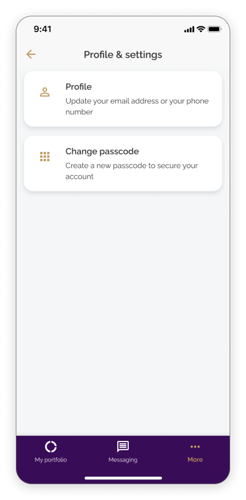Mobile app - Features overview
- How to get help
- Account activation process - Migrated user
- Login process
- Messaging on the client portal
- Messaging on the mobile app
- Forgotten details
- Unlocking your user account
- Landing page and navigation
- My profile
- My Wealth
- Portfolio details
- Documents
- Minimum system requirements
- Legal information
- Submitting feedback
- Mobile app - Features overview
- Mobile app - First time setup or reinstallation
This purpose of this guide is to provide an overview of the features available when using the Evelyn Partners mobile app
The mobile app
The mobile app allows you to review your portfolios, view documents and legal information and update your profile details from your mobile phone. The app is available for Apple iOS and Google Android devices.
After the initial registration and setup has been completed, you log in using either Face ID/fingerprint ID or a numeric passcode set up during registration
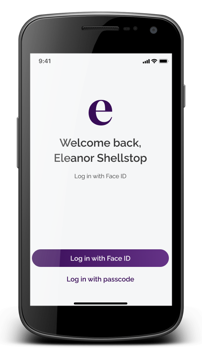
The My Portfolios Screen
After logging in, you are presented with the My Portfolios screen which offers summary information and access to more features in the app:
- The total value of all portfolios (shown in the default currency of your account e.g., pound sterling).
- A graphic showing the make up of all portfolios in terms of how the assets are allocated. Clicking on a segment highlights the category and percentage split
- The top three asset categories of all portfolios are displayed in the list. Clicking on any portfolio will display more detailed information
- The More option to access other features
- Click to return to the home screen (My Portfolios) at any time
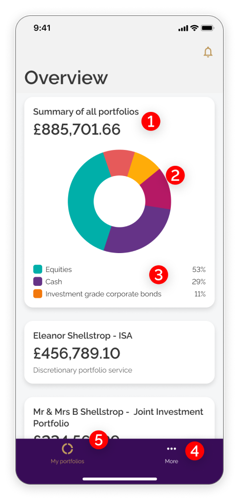
Portfolio Details
Tapping on an individual will take you to more details for that portfolio including:
- A graphical representation of the performance of that portfolio
- The allocations breakdown (click see more for a full breakdown by class or region)
- The assets within the portfolio (click see more for more details)
- The transactions relating to that portfolio (click see more for a full list and search ability.
TIP: Tapping on the left arrow will return to the My Portfolios view |
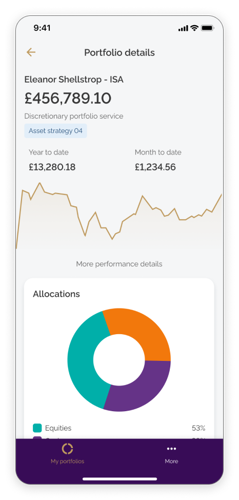
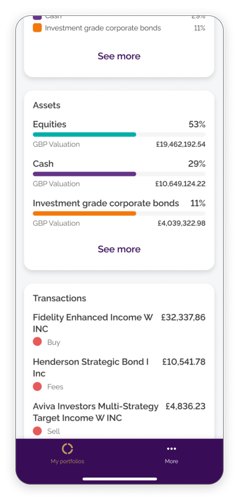
More Menu
Tapping on the More link will give you access to additional features in the app including:
- Documents – View all documents relating to your account and any linked accounts
- Legal – View legal, risk and regulatory information
- Help – Access help information including guides and videos
- Profile & Settings – View or update your registered email address or phone number. You can also change your passcode to log into the app
- Log out – End your portal session