Mobile app - First time setup or reinstallation
- How to get help
- Account activation process - Migrated user
- Login process
- Messaging on the client portal
- Messaging on the mobile app
- Forgotten details
- Unlocking your user account
- Landing page and navigation
- My profile
- My Wealth
- Portfolio details
- Documents
- Minimum system requirements
- Legal information
- Submitting feedback
- Mobile app - Features overview
- Mobile app - First time setup or reinstallation
This purpose of this guide is to explain how to set up the Evelyn Partners mobile app for the first time or after reinstalling the app on your device.
The mobile app
The mobile app gives you the ability to view and manage your account from your mobile phone.
You can review your portfolios, view documents and legal information and update your profile details all from within the app.
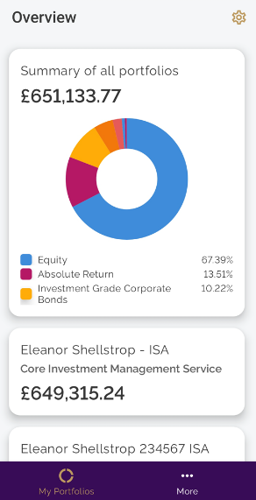
![]()
Installing the app and Registration
1. Download the new mobile app:
iPhone users: if you have been using our old app, please delete it as this version is now deactivated. You can download the new app by visiting the Apple App Store and searching for ‘Evelyn Partners Mobile’.
Android users: if your device isn’t set to automatically download app updates, you can visit the Google Play Store and update your existing app or, to download for the first time, search for ‘Evelyn Partners Mobile’.
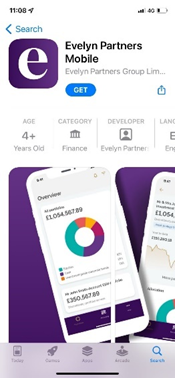
2. Register
Note: If you have not yet activated* on the new client portal via a laptop, desktop or tablet device, please do this before you register on your mobile device.
*Please check your email inbox (including spam/junk folders) for an email from us with instructions on how to activate your account. If you can't find it, just give us a call on 020 7189 9950 and we'll sort you out.
a) Sign in with your username and the password that you created on the Client Portal - client.evelyn.com.
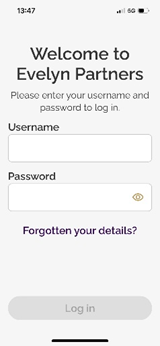
b) You will then be sent a verification code. The code will have been sent to your registered email and will only be required once if you set up biometrics. Enter the verification code to register your device to your Evelyn Partners account.
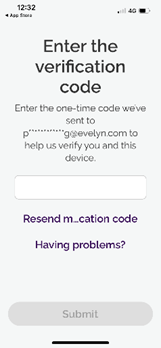
c) Set up biometrics. Your device may ask for your permission and confirm your fingerprint or face ID for the app registration.
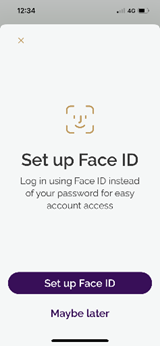 | 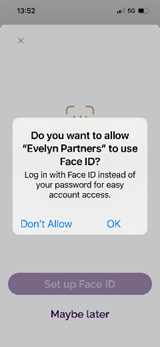 |
d) Create and confirm your passcode. You can use this to login instead of biometrics.
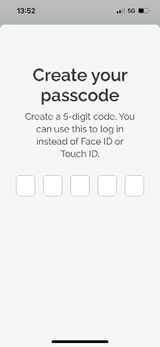
| Note: If you need to reinstall the app or install the app on a new device in the future, you will need to register following step 2 above. |
