Landing page and navigation
- How to get help
- Account activation process - Migrated user
- Login process
- Messaging on the client portal
- Messaging on the mobile app
- Forgotten details
- Unlocking your user account
- Landing page and navigation
- My profile
- My Wealth
- Portfolio details
- Documents
- Minimum system requirements
- Legal information
- Submitting feedback
- Mobile app - Features overview
- Mobile app - First time setup or reinstallation
This purpose of this guide is to provide an overview of the initial My portfolios page and navigation options for the client portal.
The My portfolios page
After logging into the client portal, you will see the My portfolios page. From here, you can access all the functionality available in the portal including an at-a-glance view of your portfolio(s) and documents relating to your account. Here are some of the key features of the client portal listed by number:
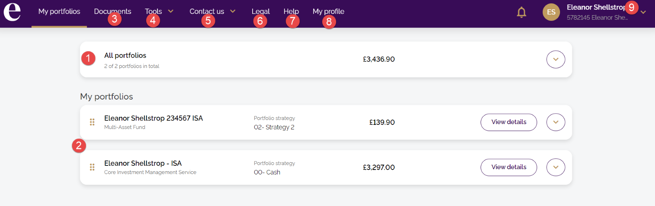
- The total valuation of all portfolios
- Your individual portfolios, including any linked accounts. Click on the drop-down arrow to see a performance summary or on View details for more information about the specific portfolio
- Documents – allows you to view and download any documents relating to your account
- Tools – from here you can access the My Wealth function (if you are registered to use this)
- This functionality will be available in a future upgrade to the client portal
- Legal – provides access to our legal information and policies i.e., Privacy
- Help – links to information available to help you use the client portal
- My profile – from here you can view and edit your personal information, change your password and see which of your devices can access the mobile app when it's made available
- Click on the drop-down arrow and then click Log out to safely end your session
Tip: More information on the client portal's features To find out more about the features described in this guide, please click on the Help link (number 7) to access the various help guides and videos. |
