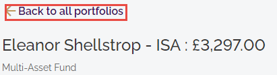Portfolio details
- How to get help
- Account activation process - Migrated user
- Login process
- Messaging on the client portal
- Messaging on the mobile app
- Forgotten details
- Unlocking your user account
- Landing page and navigation
- My profile
- My Wealth
- Portfolio details
- Documents
- Minimum system requirements
- Legal information
- Submitting feedback
- Mobile app - Features overview
- Mobile app - First time setup or reinstallation
This purpose of this guide is to provide an overview of the Portfolio functionality in the client portal.
After logging into the client portal, you are presented with the My portfolios screen. From here you can see all the portfolios associated with your account.
My portfolios view
The key elements of this are highlighted on the image below:
1: Clicking on the drop-down here will show the asset allocations of the overall portfolio and your key contacts
2: Clicking on the drop-down arrow next to an individual portfolio displays a chart showing the asset allocations of the portfolio and performance statistics
3: Clicking on the View details button next to an individual portfolio provides full details of that portfolio
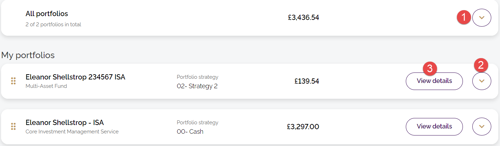
Portfolio summary view
Clicking on the drop-down arrow next to All portfolios displays more information in addition to the total valuation. In the image displayed below, you can see a chart and data explaining the asset allocations of the portfolios in terms of cash, equities, bonds etc.
In addition, the names of the advisers associated with your account are displayed.
Please be aware that in this view, only the top five asset classes are displayed. Therefore, the percentages shown may not add up to 100%. To see details of all asset classes, please click on the View details button next to an individual portfolio.
| Note: The valuation of your combined portfolios will always be displayed in your default currency (e.g., Pound sterling) even if some of your portfolios are in a different currency. |
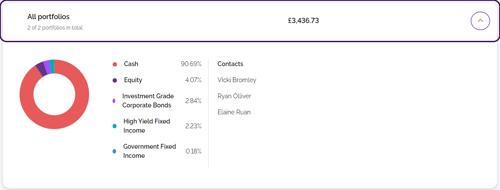
Individual portfolio view
Clicking on the drop-down arrow next to an individual portfolio shows you a similar view as that above in terms of how the portfolio is designed and its performance to date.
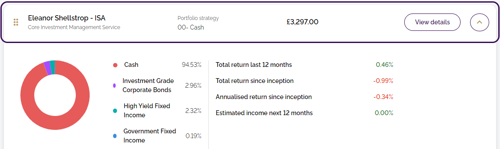
Individual portfolio – View details
Clicking View details on an individual portfolio provides detailed information about that portfolio as follows:
- Performance – Displays graphs showing the cumulative return and valuation of the portfolio with adjustable time periods
- Assets – Displays the assets that make up the portfolio
- Allocations – Displays the allocation of assets within the portfolio (see image below)
- Transactions – Displays transactions relating to the portfolio (e.g., lump sum investment)
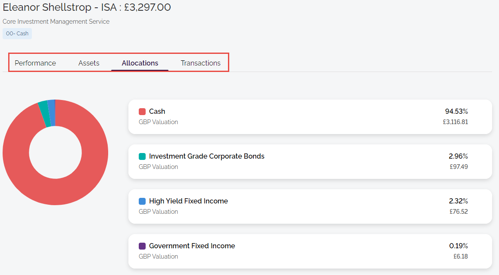
Tip: Returning to the My portfolios view
|